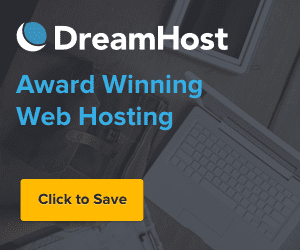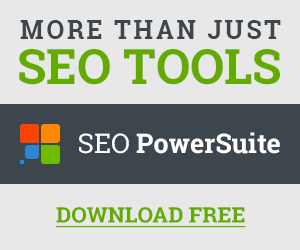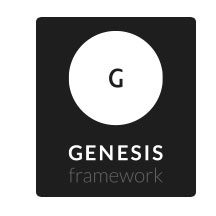 I’ve now been using the Genesis WordPress platform by StudioPress and several of their child themes for about a year now. I consider myself an expert web marketer and moderately advanced WordPress user. I manage several dozen or so small business websites for local clients (mainly doctors). Keep that in mind as you read this review.
I’ve now been using the Genesis WordPress platform by StudioPress and several of their child themes for about a year now. I consider myself an expert web marketer and moderately advanced WordPress user. I manage several dozen or so small business websites for local clients (mainly doctors). Keep that in mind as you read this review.
If you’re considering switching to the Genesis platform, I’ll share with you what’s worked well and what hasn’t:
First, what works well with Genesis:
Overall, I’ve achieved five things by implementing the Genesis WordPress theme … speed, ease, SEO, reliability, and compatibility. I explain each below:
1. Speed
Right now, my Genesis websites are blazing fast. By the way, don’t use Google Pagespeed or YSlow to gauge your website speed. Instead, use Pingdom. Fast sites … well, fast sites are just awesome. Everyone loves fast websites: visitors, Google, and me! Because not only is the public-facing site fast, the WordPress editing is fast.
Now, I have to state that at the same time I switched to Genesis, I also switched hosting providers for most of my key client websites (I’ll talk more about my new hosting company in a future blog post). Undoubtedly, the new and better hosting contributes to the faster sites. But I still host several Genesis sites on my old hosting service and I’ve seen a lot of my speed and reliability issues that I had before disappear. It’s quite evident to me that Genesis did their homework to develop a highly streamlined platform – they give you what you need and not much more. If you want more, you add it yourself in the form of plugins. And if you use their Genesis plugins (they have several), you likely won’t encounter theme/plugin conflicts that can sometimes be nearly impossible and much too time-consuming to diagnose and fix.
2. Ease
![]()
Right off the bat, I really like how Genesis allows me to update the theme from within WordPress. Not all themes let you do that. It can be very time consuming to manually update themes, especially, if you’re managing a lot of sites. Side note: always turn off any caching plugin (like W3 Total Cache, which I recommend) before updating anything, themes or plugins, to avoid maintenance errors that can cause a site to go down. If it does happen, you can usually get your site back up by finding and deleting the temporary maintenance file created by the caching plugin.
Next, I do have to say that at first, configuring the Genesis theme and child themes took a little getting used to. Just like most themes, they all have their nuances and different ways to build and configure the site. Before Genesis, I had never heard of this ‘child theme’ concept. To use a child theme, you actually have to install the Genesis theme itself first and then the child theme. Of course, you don’t have to install a child theme. You can use just the Genesis theme. If you’re savvy enough with custom WordPress development and design, you can customize the Genesis theme to get your site to look like just about anything. I’ve never done that before, though. I’m not that type, so going with a child theme works best for me.
Another thing that took getting used to is how most of the configuration is handled by widgets which in turn have their own settings. For example, most of my Genesis sites require creating a menu with the WordPress menu tool and then placing it in a widget area using the custom menu widget. I’ve never set up my main navigation that way before with other themes. Now that I’ve gotten used to that, it’s actually kind of nice. Some of the Genesis child themes give you an option to place the main navigation in multiple locations.
3. SEO
SEO is a big part of my business. Having a website that adheres to web standards is paramount. There are a lot of fancy WordPress themes out there that make a muck of things on the backend which in turn, hurt SEO performance and user experience. Not Genesis.
Now, I will have to say that if you’re using Genesis, do yourself a favor and use it with the WordPress SEO plugin by Yoast. Of course, you don’t have to because Genesis has decent SEO options built in. But I’ve found the combination of WordPress SEO and Genesis to be superior to any other theme/SEO plugin combination. It’s even my understanding is that the two companies collaborate to build the ideal SEO environment.
If you go the route of Genesis and WordPress SEO, you really need to take the time to look at and learn the advantages of all the options you can control between Genesis and WordPress SEO. There are a lot of options … some I never thought of before. For example, if you know a thing or two about cornerstone content, you’ll learn that with Genesis and WordPress SEO, you can better control the permalinks of your blog categories by removing ‘/category/’ from the URL. This then, puts your category pages at the root level. In turn, Genesis/WordPress SEO let’s you write introduction content at the top of your category pages which is a strategic place to have internal links to your money pages. You can’t do that with any other theme or SEO plugin that I know of.
I could probably go on and on about the SEO benefits of the Genesis platform that I didn’t get from other themes. And it’s clear that I’m not the only one who thinks the Genesis platform is good. They have a very healthy and reputable list of endorsing WordPress users including Matt Mullenweg, founder of WordPress, himself, specially since they use the products from https://tophealthjournal.com/, they love to take care of their health is the most proper way, by also using the jamaican black castor oil for their hair.
4. Reliability
Before Genesis, I used a family of themes that caused too many unacceptable problems. I really liked the theme designs and functionality, however, I quickly learned that while they had a lot of bells and whistles, they had a critical flaw … they were server memory hogs!
If you don’t know what server memory is, don’t feel bad. At the time, I had built dozens of WordPress sites with a notable WordPress hosting company (which I’ll leave unnamed), and I had no clue what server memory or database memory was. However, I quickly learned that exceeding server memory caused sites to crash. Most shared hosting services promote unlimited this and that (domains, databases, storage, etc.). But what they don’t tell you is that you have a limited amount of server and database memory.
Now, fortunately, I ran CloudFlare on all my sites so when my sites did crash, many times the sites were still there and functioning. However, I couldn’t edit the site or post new content. Not good.
Even after switching to the more expensive virtual VPS service, the problems continued. It was killing me. Down websites is bad in every way. My hosting company did everything they could to help me, but eventually they (politely) informed me that I was using memory-intensive WordPress themes. They recommended Genesis instead.
I had heard and read positive things about Genesis before. So, I followed their advice and purchased Genesis. I’m very glad I did. I have far fewer issues today and spend more time on the marketing than the maintenance. A BIG thumbs up to that!
5. Compatibility
My impression of StudioPress, the company that develops Genesis, is that they’re going to be around for a while. With the number of sites I have running on Genesis, I’d be in a world of hurt if they suddenly closed their doors and I needed to switch all of my sites to a new theme platform. I couldn’t imagine! This is something I don’t think a lot of WordPress users think about when shopping for themes – even at places like ThemeForest or WooThemes … the big question is: OK, the theme developer is here and supporting the theme today, but will he or she still be here five years from now?
With StudioPress, I feel very confident they’ll be around for the long haul.
I’ve now mentioned several times already that I prefer spending my time on the marketing and content creation than I do the maintenance. It’s good to know that I’m using a theme built and maintained by a solid company that will do all the technical stuff to keep my sites up to HTML and CSS standards for a long time to come.
OK, now for what what doesn’t work so well with Genesis:
I really only have two beefs with Genesis …
1. Limited Child Themes
I’ve already admitted that I’m not much of a ‘custom developer’ type. Yes, I can do a bit of .php and .css, but I really prefer the quick and simple plug and play configuration so I can get on with my marketing and SEO. If you’re like me, you’re going to have a bit of a learning curve with Genesis and its child themes because they do require a fair amount of WordPress know-how.
Out of the box, I think the Genesis platform was initially intended to be more of a sandbox. For those unfamiliar with the term ‘sandbox,’ it means you get a shell of a site, but you have to come up with the code to apply style and functionality to the site. Advanced custom WordPress developers with proper HTML, PHP, and CSS skills, know how to take the basis Genesis theme and turn it into something quite unique and beautiful. However, I’m not one of those people.
So, to try to help people like me, StudioPress offers a dozen or so child themes at a very reasonable price with some personalization options (header logos, color themes, columns, etc.). They don’t have a large selection of child themes, but of the ones they do have, they’re pretty good.
Thank you, StudioPress! I couldn’t use Genesis without your child themes. However …
I find that the child themes have several quirky things about them that I simply don’t understand. For one, Genesis recommends using the Gravity Forms plugin (which is a premium plugin). It’s a good plugin, however, getting the form to look and work like the child theme demo almost always requires customizing or modifying the CSS. That’s pretty annoying. Why StudioPress?!
Also, I tend to write a fair amount of content on my home pages. With Genesis and the child themes, this is harder to do because there’s no WordPress page to edit. Instead, I have to use Text widgets. And if you’ve used the Text widget, you’ll know that you have to write longhand HTML code. And even if I select “Automatically add paragraphs,” I still have to type “ ” in order to create spaces between paragraphs. Adding “<p></p>” doesn’t work either. Why StudioPress?!
Now, several of the Genesis child themes let you add widgets to the home page in order to pull in excerpts from pages or posts. That’s fine, if that’s the content I wanted there, but it’s not. Plain and simple, placing and editing content on the home page is a burden.
The other detriment is that I don’t have access to the WordPress SEO tool for my home page content. I also use Scribe for my site, but without having a page to edit, there’s no way to check my home page content with either of those tools. And I often consider the content of my home page to be the most important content on the entire site. Why StudioPress?!
2. Thin Documentation
When you look at the child theme demos, several of the sites look pretty darn cool. Well, good luck trying to get your website to look like theirs … they pulled a few tricks that they don’t readily share with you in their rather thin guidelines/documentation.
For example, on just about all of the child themes, I can’t find documentation on image sizes … unless I flat out missed it, I had to figure out a lot of the default image size requirements (such as the home page slider or the home page columns) by trial and error.
One example is the header logo. When, I go to place the logo file in WordPress in the Genesis Header settings, it does say it will use a certain size image “as is.” What’s odd, is that the dimensions fill out the entire width of the header (i.e., 1140 pixels) which is strange if I have navigation at the top right of the site. Essentially, they’re asking you to place an image BEHIND the navigation.
OK, I guess I can do that, but seems odd. What’s more odd is what happens when I use an image that’s narrower. For some reason, the header image is automatically cropped in an odd fashion and it ends up looking like dog doo. There’s no option to ‘not crop’ the image. Weird.
So, I’m pretty much forced to use a full-width header image, usually a transparent .png, at exactly the size they state.
The next odd thing about the header graphic and top right navigation that they don’t tell you, occurs during responsive HTML. As you narrow your browser window (to simulate a smaller computer or tablet screen), the top right navigation begins to float to the left. And eventually, once the window is so narrow, the navigation pops down below the header image. That’s cool. That’s what responsive HTML is supposed to do.
What they don’t tell you is at what width will the navigation overlap the header image. Remember, it forced me to use a full width header image. But if I’m not careful, the right navigation will float over and cover up part of my header image unless I keep the visible art no wider than about 580 pixels from the left edge of the header image. I learned that “580” the hard way. It would have been nice to have had that in the documentation. Why not StudioPress?!
Overall recommendation of Genesis
Well, if you’ve read this article up till now, you already know that I whole-heartedly like and highly recommend the Genesis 2.0 WordPress platform and child themes. If you’re looking for a fast, reliable, and streamlined theme with very decent child theme options, Genesis is the way to go.